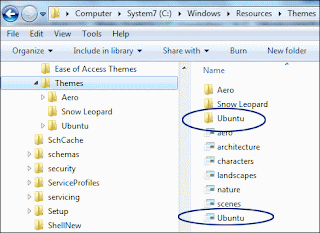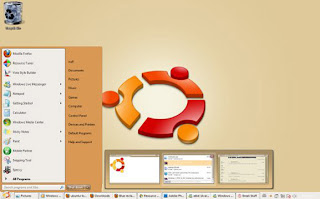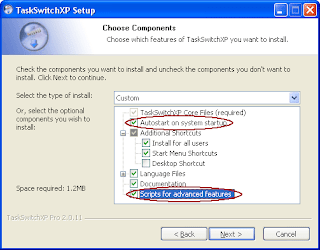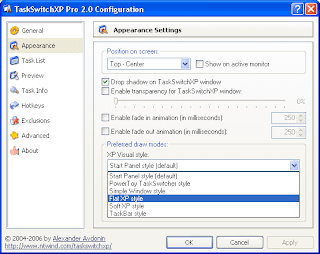Windows 7 is an Operating System that many people idolize.
 Are you sure that before you bought the original DVD of Windows 7 so that the activation of Windows 7 you do not end until 30 days. If you are using Windows 7 as my fake, I have tips and tricks to activate your Windows 7 to be Original / Genuine.
Yes, the application Chew Activator WGA 0.9. Please download the first Chew WGA 0.9, here. How To Download, just wait until the count of 5 seconds is complete. Then, click the "SKIP AD".
Extract and open the folder. Then run the application "CW.eXe".
Just the touch of a few just click, you will succeed Windows 7 Genuine. The following screenshots using the original proof of Chew Activator WGA 0.9.
Information may Tips and Tricks on Windows 7 could be useful.
Are you sure that before you bought the original DVD of Windows 7 so that the activation of Windows 7 you do not end until 30 days. If you are using Windows 7 as my fake, I have tips and tricks to activate your Windows 7 to be Original / Genuine.
Yes, the application Chew Activator WGA 0.9. Please download the first Chew WGA 0.9, here. How To Download, just wait until the count of 5 seconds is complete. Then, click the "SKIP AD".
Extract and open the folder. Then run the application "CW.eXe".
Just the touch of a few just click, you will succeed Windows 7 Genuine. The following screenshots using the original proof of Chew Activator WGA 0.9.
Information may Tips and Tricks on Windows 7 could be useful.
The puzzle about the latest Operating System from Microsoft answered. At its launch in 2011, Microsoft officially released the operating system named Windows 8. Windows 8 much the theme of the Tablet PC. It is in the know of the use of "METRO UI" previously on stretcher by Windows Phone 7. Many analysts believe that this concept is actually reserved for users in the Tablet PC and Smartphones as well use Windows 8 "LOCK SCREEN".
For now, this operating system can be used. But not in a version BETA, but rather version of the Developer Preview. If you have your computer specs for Windows 7, Windows 8 also requires the same specifications. Most do not require minimum 2 GB of RAM to be running smoothly.
In a previous article the authors have discussed the use of Windows 8 in Windows 7, now we will try to use it in Windows XP Theme.

- First previous Download theme we had additions at the local site. Download at http://www.indowebster.com/download/files/windows_8_skin_pack_2_0_for_xp
- RAR File Open it, and double click on the EXE file it. Do not fear the virus, because 99% of this file will not damage your system.
- The next application will detect the system we use, allow a few minutes to exit the settings window. Click NEXT to begin installation.
- Give a check on the three options listed in the box. It is intended that all file.dll in XP previously was replaced. In proceed by clicking Install.
- Wait some time because the system is preparing for his theme, after the authors suggest to restart Windows XP in order to display your Windows 8 could walk perfectly.
- The next appearance of your Desktop will be approximately as shown below.
It looks less exotic than its use in windows 7. This is caused in Windows 7 was using Aero Patch. While XP just gives the default theme.
Warning !
Some people have tried and failed in the installation of this theme, but I personally had to try it. So would you consider it first to use it. Back Up in advance of your important data before using it.
For Linux fans, wherever they may be, any activity undertaken computerization, not complete if there is no Linux beside them. Included also for Ubuntu Linux fans, they will not be willing to have on the computer they are using Ubuntu there is no smell it.
If by chance you are using Windows 7 computers and makes it impossible to use Ubuntu, you can change the look of Windows 7 is similar to Ubuntu Linux. Here's an explanation how to use Ubuntu Linux Themes to Windows 7 Professional:
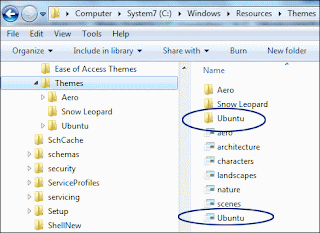
- Download the theme from the website Devian Art in http://nullz0rz.deviantart.com/art/windows-7-ubuntu-143360942
- Once the download is complete, extract the file using your favorite application extracts.
- Open the folder Ubuntu from the extract file, there you will see a folder on Ubuntu and the Ubuntu file (Windows Theme File). Copy files and folders to the folder C: \ Windows \ Resources \ Themes
- Now go to C: \ Windows \ Resources \ Themes and proceed to click the Ubuntu file (Windows Theme File).
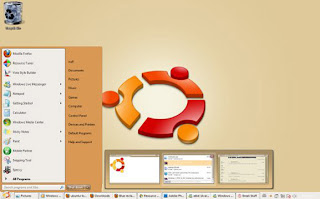 Done, now you will see a display similar to the Windows 7 your Ubuntu Linux. If you want to return to the previous screen, you just delete the file explorer and replace it with the old one (File named-explorer backup), followed by selecting the default Windows 7 theme.
Done, now you will see a display similar to the Windows 7 your Ubuntu Linux. If you want to return to the previous screen, you just delete the file explorer and replace it with the old one (File named-explorer backup), followed by selecting the default Windows 7 theme.
If you are accustomed to using the keyboard than the mouse when doing work on Windows XP, you must know and often use the Alt + Tab which serves as a button to switch from one program to another program. And if you get bored with the look of Atl + Tab window-that's it, the following tips you can use as a means to change the default view to be a more interesting when you press Alt + Tab on the keyboard.
You need a small application called TaskSwitchXP to change the default view of the exit window when you press Alt + Tab. Besides changing the look, the information on the titles of your open programs that are more complete than ever.
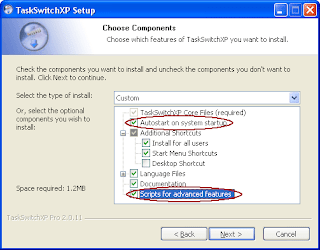 The steps to change the default view is as follows:
Now you try to use the Alt + Tab on the keyboard. The default display will change to follow a small application that you install.
If you want to change some settings, display, icon size and other settings, right-click the icon on the taskbar TaskSwitchXP available at the bottom right and select Preferences. Use the options to change the icon size, style, Hot Key on the keyboard and some other settings.
Now the question is, can this small application running on Windows 7 or Windows Vista? The answer can not, you need another version of this program that can run on Windows 7 and Widows Vista. To learn more, read the article Changing the Display Alt Tab in Windows Vista and Windows 7 on other pages of tips and tricks in Programmer-Joz Blog!
The steps to change the default view is as follows:
Now you try to use the Alt + Tab on the keyboard. The default display will change to follow a small application that you install.
If you want to change some settings, display, icon size and other settings, right-click the icon on the taskbar TaskSwitchXP available at the bottom right and select Preferences. Use the options to change the icon size, style, Hot Key on the keyboard and some other settings.
Now the question is, can this small application running on Windows 7 or Windows Vista? The answer can not, you need another version of this program that can run on Windows 7 and Widows Vista. To learn more, read the article Changing the Display Alt Tab in Windows Vista and Windows 7 on other pages of tips and tricks in Programmer-Joz Blog!
Good luck!
In the previous article, we've discussed how to change the XP look like Windows 7 and change the look of Windows XP like Mac OS X. This time we will give a tutorial how to change the look of Windows 7 to be like Mac OS X Snow Leopard.
You need to know before, when we attempted to use Windows 7 Build 7600 Professional version 6.1 and runs perfectly. If you experience problems when using this trick, you bear your own risk. Make sure you understand how to restore the system Windows 7 in case of unwanted things when trying to apply this trick.
Here we provide step by step how to change the look of Windows 7 such as Mac OS X Snow Leopard:
- Download file in http://www.winxsoft.com/stp/download.html Snow Transformation Pack
- Extract the downloaded file that you just did
- Install Snow Transformation Pack 1.5.exe file on your computer, notebook or netbook
- If asked whether you want to install all (Completed), according to the need to include at least without 3rd-party applications (Performance) or choose at will (Customize) select Completed for ease of use.
- Follow the process to completion, then restart your system
After the computer restarts, Windows 7 you will look like [with Mac OS X Snow Leopard. Just look at the difference with the click of a button Rocket Docks at the bottom, the Start button is on top and the view of different applications from Windows 7.
This trick can be an alternative for those of you who can not have a Desktop PC or Notebook from Apple (We all know the price is more expensive than notebook / desktop PC) and want to experience the use of Snow Leopard Operating System.
 Are you sure that before you bought the original DVD of Windows 7 so that the activation of Windows 7 you do not end until 30 days. If you are using Windows 7 as my fake, I have tips and tricks to activate your Windows 7 to be Original / Genuine.
Are you sure that before you bought the original DVD of Windows 7 so that the activation of Windows 7 you do not end until 30 days. If you are using Windows 7 as my fake, I have tips and tricks to activate your Windows 7 to be Original / Genuine.